Viewing the Battle Screen
Battle Screen

 Slots
Slots
There are three types of slots.
| Types of Slots | |
|---|---|
| Skill Slots | Show special skills unique to the character. |
| Item Slots | Show equipped attack items. |
| Support Slots | Show equipped restorative/support items. |
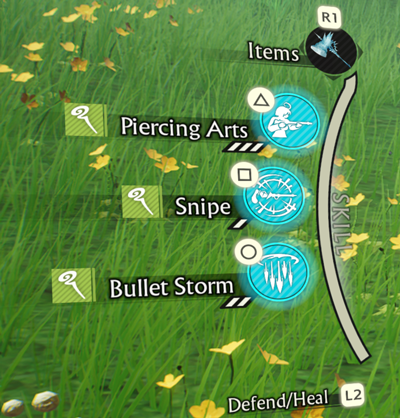
Pressing the button displayed at the top of the icon will consume one of the action's uses and activate the skill or item.
Press the following buttons to swap between skill and item slots.
You can change these slots at any time.
Cooldowns will continue to refresh even when slots are changed.
| Controls: Switch Slots | |
|---|---|
| PS5™ |  |
| PS4™ |  |
| Nintendo Switch™ |  |
| PC/Steam®: Keyboard & Mouse |
 |
| PC/Steam®: Controller |  |
| Xbox Series X|S™ / Xbox One™ |  |
Press the following buttons to switch to support slots.
| Controls: Switch to Support Slots | |
|---|---|
| PS5™ |  |
| PS4™ |  |
| Nintendo Switch™ |  |
| PC/Steam®: Keyboard & Mouse |
 |
| PC/Steam®: Controller |
 |
| Xbox Series X|S™ / Xbox One™ |  |
 Uses
Uses
The number of times you can use skills or items.
Every white notch counts as 1 use.
If you have 2 or more notches remaining, you can use the skill/item more than once in succession.
You will recover 1 use every time a cooldown is finished.
 Skill/Item State
Skill/Item State
The color of the icon tells you what state the action is in.
Blue Icon: Can be used
Gray Icon: Cannot be used (on cooldown)
 Skill Elements
Skill Elements
Shows the element of the skill.
![]() = Physical
= Physical
![]() = Magic
= Magic
 Monster Details
Monster Details
The monster your character has targeted.
The bar shows the monster's HP and stun symbols.
The enemy is defeated when the pink HP gauge reaches 0.
When the white number of stun symbols is reduced to 0, the monster will be stunned. This reduces their stats and makes it easier to attack them with their weakness.
Striking with an attack that matches the displayed element will reduce the number of stun symbols.
If an enemy is inflicted with a status effect, that icon will also be displayed here.

Shooting an enemy multiple times in the overworld will initiate combat with the monster stunned.
 Range
Range
The range of your character's attack.
Attacks have two ranges: inner range![]() , and outer range
, and outer range![]() .
.
Press the following buttons to change your character's range.
| Controls: Change Character's Range (Range Shift) | |
|---|---|
| PS5™ |  |
| PS4™ |  |
| Nintendo Switch™ |  |
| PC/Steam®: Keyboard & Mouse |
 / / |
| PC/Steam®: Controller |
 |
| Xbox Series X|S™ / Xbox One™ |  |
Shifting your range changes things like which skills you can use and the effects of items.
If you time a range shift to be right when an enemy attacks, you can evade their attack entirely.
Some encounters do not allow you to shift your range.
 Current Character
Current Character
Displays the status of the character you are currently controlling.
Shows your HP, stun symbols, and any status effects you've been inflicted with.
Press the following buttons to switch between characters.
| Controls: Switch Character | |
|---|---|
| PS5™ |  + + / /  + + /
/  + + |
| PS4™ |  + + / /  + + / /  + + |
| Nintendo Switch™ |  + + / /  + + / /  + + |
| PC/Steam®: Keyboard & Mouse |
 + + / /  + + / /  + + |
| PC/Steam®: Controller |
 + + / /  + + / /  + + |
| Xbox Series X|S™ / Xbox One™ |  + + / /  + + / /  + + |
 Battle Rate
Battle Rate
Filling the Battle Rate shortens the cooldowns of your actions.
Raising the Battle Rate above a certain point will award you more EXP once the battle ends.
The Battle Rate is reduced by half every time one of your party members is KO'd.
Actions That Raise Battle Rate
- - Guarding against/evading enemy attacks
- - Successfully performing a Precision Guard
- - Lowering an enemy's stun symbols
- - Stunning an enemy
- - Hitting an enemy with an item it is vulnerable to
- - Defeating an enemy
- - Performing Friend Actions
- - Performing Precision Counters
 Environmental Mana
Environmental Mana
Increases when items are used.
When environmental mana reaches 100%, your character can activate Mana Surge. Only characters level 50 and above can use Mana Surge.
Pause Screen
Press the following buttons to pause the screen during battle.
| Controls: Display the Pause Screen | |
|---|---|
| PS5™ |  |
| PS4™ |  |
| Nintendo Switch™ |  |
| PC/Steam®: Keyboard & Mouse |
 |
| PC/Steam®: Controller |
 |
| Xbox Series X|S™ / Xbox One™ |  |
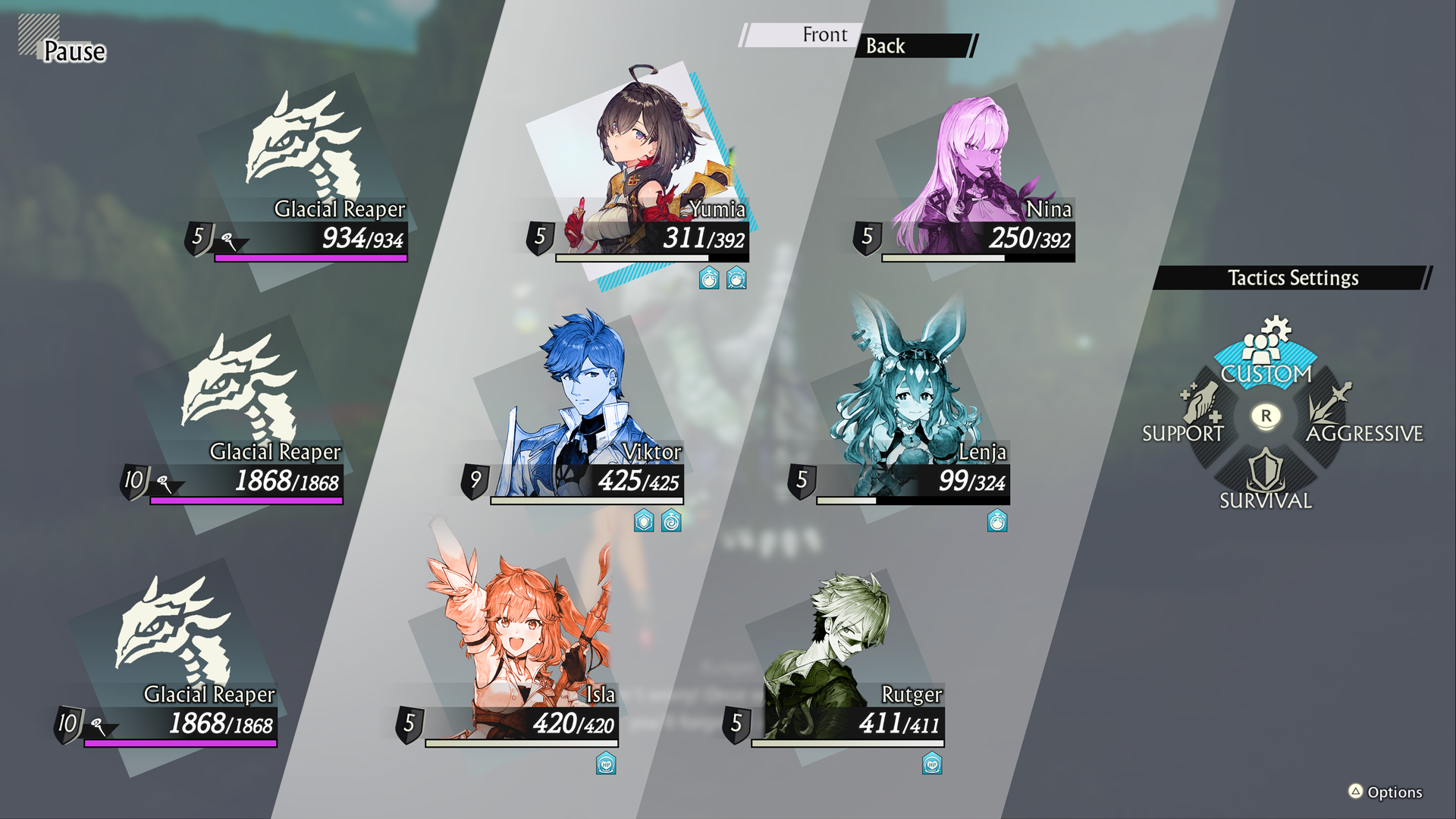
The pause screen lets you check details about enemies and items/skills your party members have equipped. It also allows you to set your preferred battle tactics.
You can select from the following four tactics.
| CUSTOM | The party battles according to the settings set under Strategy on the main menu. |
|---|---|
| AGGRESSIVE | The party prioritizes attacking. |
| SURVIVAL | The party prioritizes evading attacks. |
| SUPPORT | The party prioritizes using support/restorative items. |
 Encounters
Encounters