Building Breakdown
While inside a building area, select Building![]() from the radial menu to access the building screen.
from the radial menu to access the building screen.
| Controls: Open Radial Menu | |
|---|---|
| PS5™ | Hold  / Hold / Hold  |
| PS4™ | Hold  / Hold / Hold  |
| Nintendo Switch™ | Hold  / Hold / Hold  |
| PC/Steam®: Keyboard & Mouse |
Hold  / Hold / Hold  |
| PC/Steam®: Controller |
Hold  / Hold / Hold  |
| Xbox Series X|S™ / Xbox One™ | Hold  / Hold / Hold  |
Viewing the Building Screen
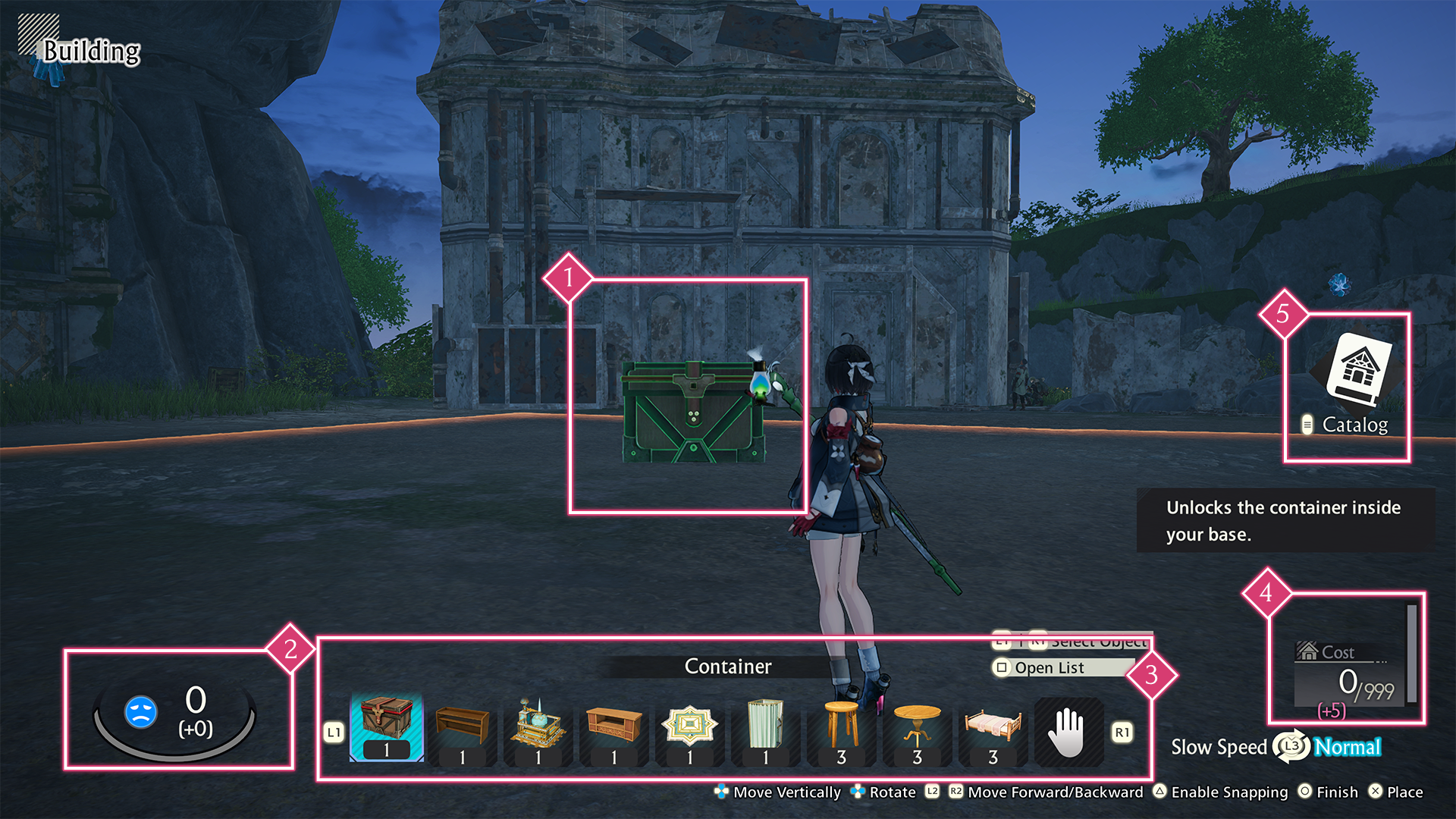
 Objects
Objects
The selected object.
 Comfort Level
Comfort Level
The Comfort Level of the current building area.
The number at the bottom shows how much the object you've selected will increase the Comfort Level.
 Toolbar
Toolbar
Shows how many of each placeable object you have.
Even if the number is 0, an item can still be placed as long as the ![]() icon appears in the toolbar.
icon appears in the toolbar.
Registering Objects
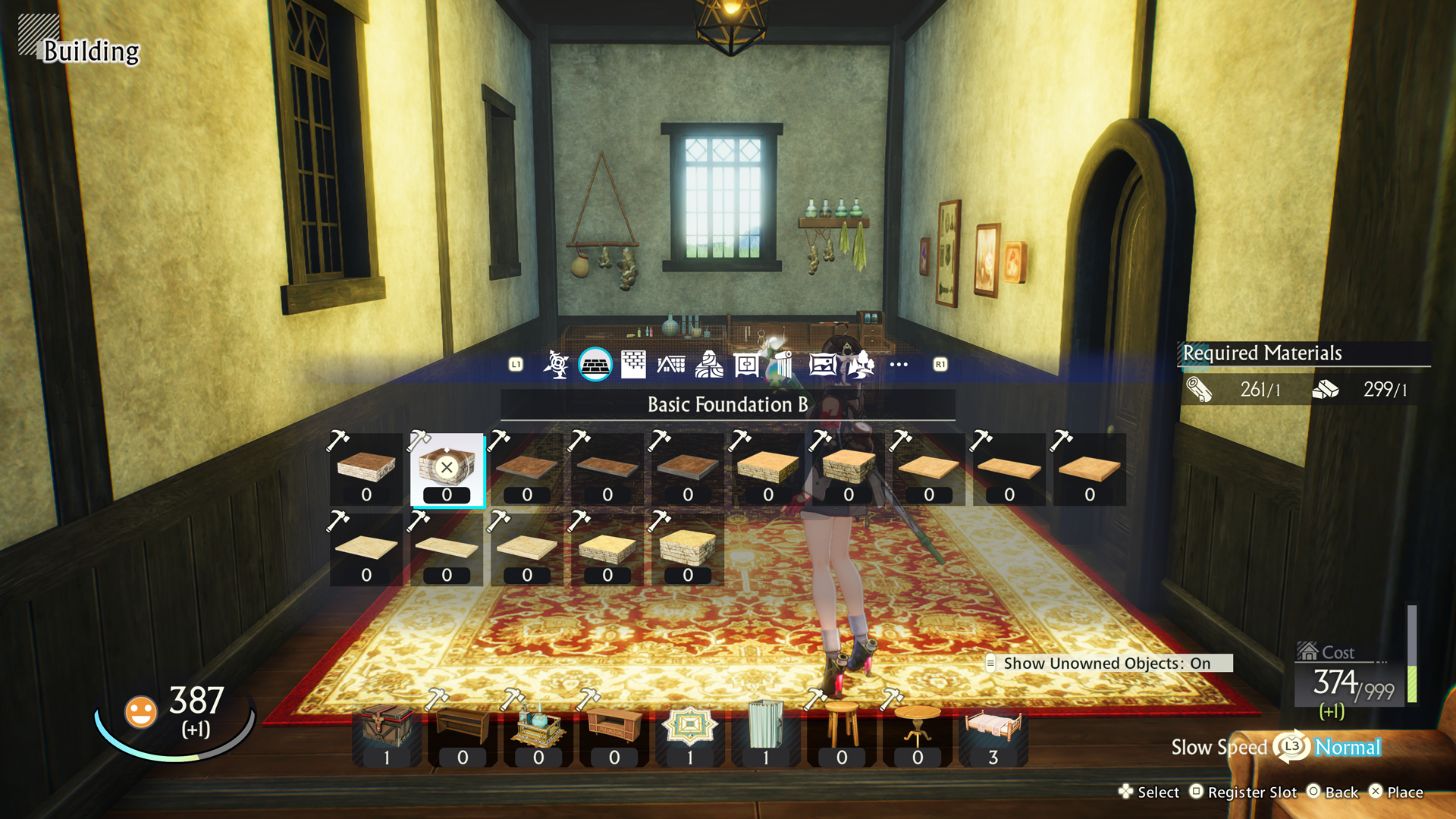
You must register objects to the toolbar in order to place them in building areas.
This can be done from the Furniture List.
 Cost
Cost
Displays how much the currently set objects cost in relation to the building area's upper limit.
The number at the bottom in parentheses shows the cost of the currently selected object.
The upper cost limit varies depending on the building area.
 Catalog
Catalog
A catalog of all the different bases you can create.
Press the following buttons to open up the Catalog menu.
You can create bases and Special Builds by selecting them from the catalog.
| Controls: Open the Catalog | |
|---|---|
| PS5™ |  |
| PS4™ |  |
| Nintendo Switch™ |  |
| PC/Steam®: Keyboard & Mouse |  |
| PC/Steam®: Controller |  |
| Xbox Series X|S™ / Xbox One™ |  |
Building and Placing Objects
Create Objects

You can create objects using Workbenches placed in building areas.
In order to create objects, you will need the required materials and blueprints.
Once you have all the materials you need, gather them together and start crafting.
You can press the following buttons while on the building screen to create objects you do not yet own.
| Controls: Create Objects at Workbenches | |
|---|---|
| PS5™ |  |
| PS4™ |  |
| Nintendo Switch™ |  |
| PC/Steam®: Keyboard & Mouse |
 / / Hold Hold |
| PC/Steam®: Controller |  |
| Xbox Series X|S™ / Xbox One™ |  |
Primary Ways to Obtain Blueprints
- - Advancing the Pioneering Effort
- - Investigating chests and Treasure Troves during exploration
- - Buying them from shops
- - Increasing a base's Comfort Level by a certain amount
Placing Objects
You can select objects you own from your toolbar and Furniture List and freely place them around building areas.
Snapping
Activate snapping to snap objects next to each other.
Press the following buttons on the building screen to toggle snapping.
| Controls: Enable/Disable Snapping | |
|---|---|
| PS5™ |  |
| PS4™ |  |
| Nintendo Switch™ |  |
| PC/Steam®: Keyboard & Mouse |  |
| PC/Steam®: Controller |  |
| Xbox Series X|S™ / Xbox One™ |  |
Dyes

Objects with a ![]() icon can be dyed using Marvelous Paint.
icon can be dyed using Marvelous Paint.
Removing dyed objects will reset them to their original color.
This does not return the Marvelous Paint you consumed to dye the object.
Marvelous Paint can be made via Simple Synthesis.
| Controls: Dye | |
|---|---|
| PS5™ |  |
| PS4™ |  |
| Nintendo Switch™ |  |
| PC/Steam®: Keyboard & Mouse |
 |
| PC/Steam®: Controller |
 |
| Xbox Series X|S™ / Xbox One™ |  |
Feature Modules
Feature Modules are unique objects with special abilities.
Disassemblers
Convert ingredients into materials.
How many materials you get depends on the kind of ingredients you convert as well as other factors like their rank.
Energy Generators
You can collect energy from these modules.
After collecting energy, you will be able to collect more after a set amount of time has passed.
Trait Blending Station
Spend Trait Crystals you don't need to level up other Trait Crystals.
Depending on the kinds of crystals used, the Trait Crystals you level up might have their effects changed.
Simple Altars
Used to perform synthesis.
Dressing Rooms
Can be used to change the outfits of characters in your party.
There are many other kinds of Feature Modules to find.
Building and Placing Bases
While in a building area, you can construct bases from the catalog menu.
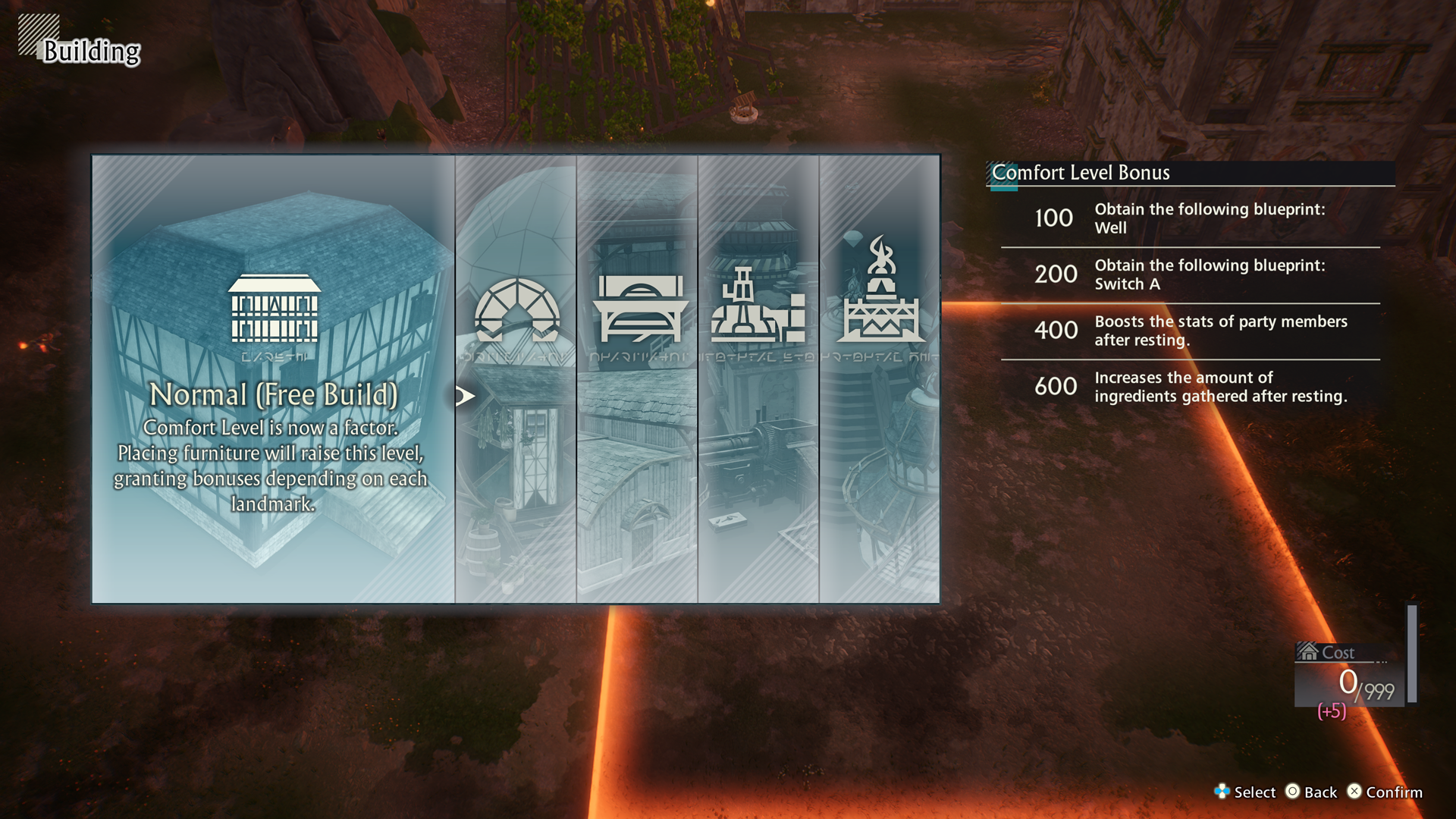
Normal Build Construction
Select a regular base from the catalog.
You can choose between using a Preset Design or Randomized Build.
Preset Designs
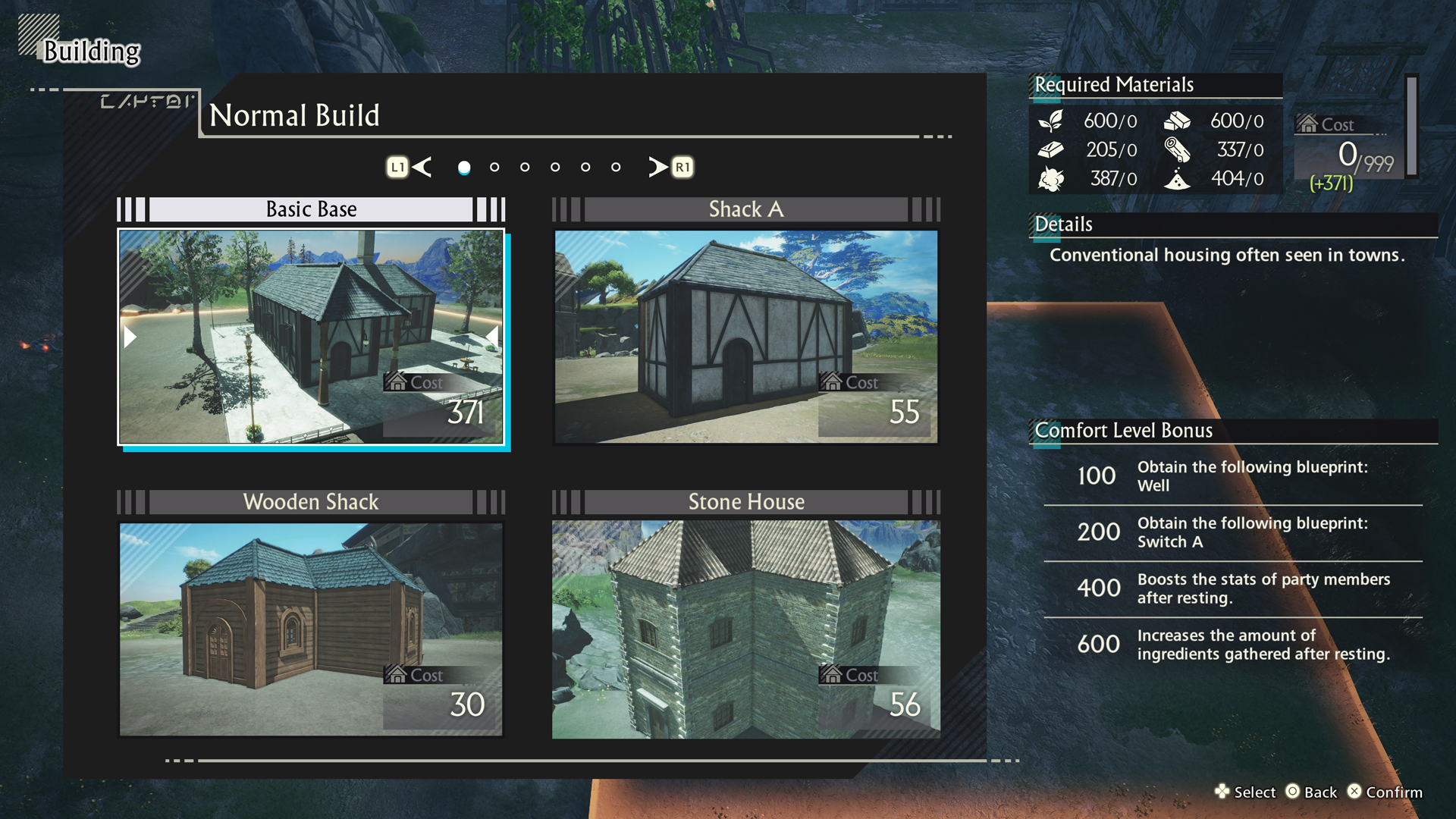
There are a variety of presets to choose from.
Some even contain Feature Modules already in place.
Bases can be constructed as many times as you want as long as they do not exceed the maximum cost.
Randomized Builds
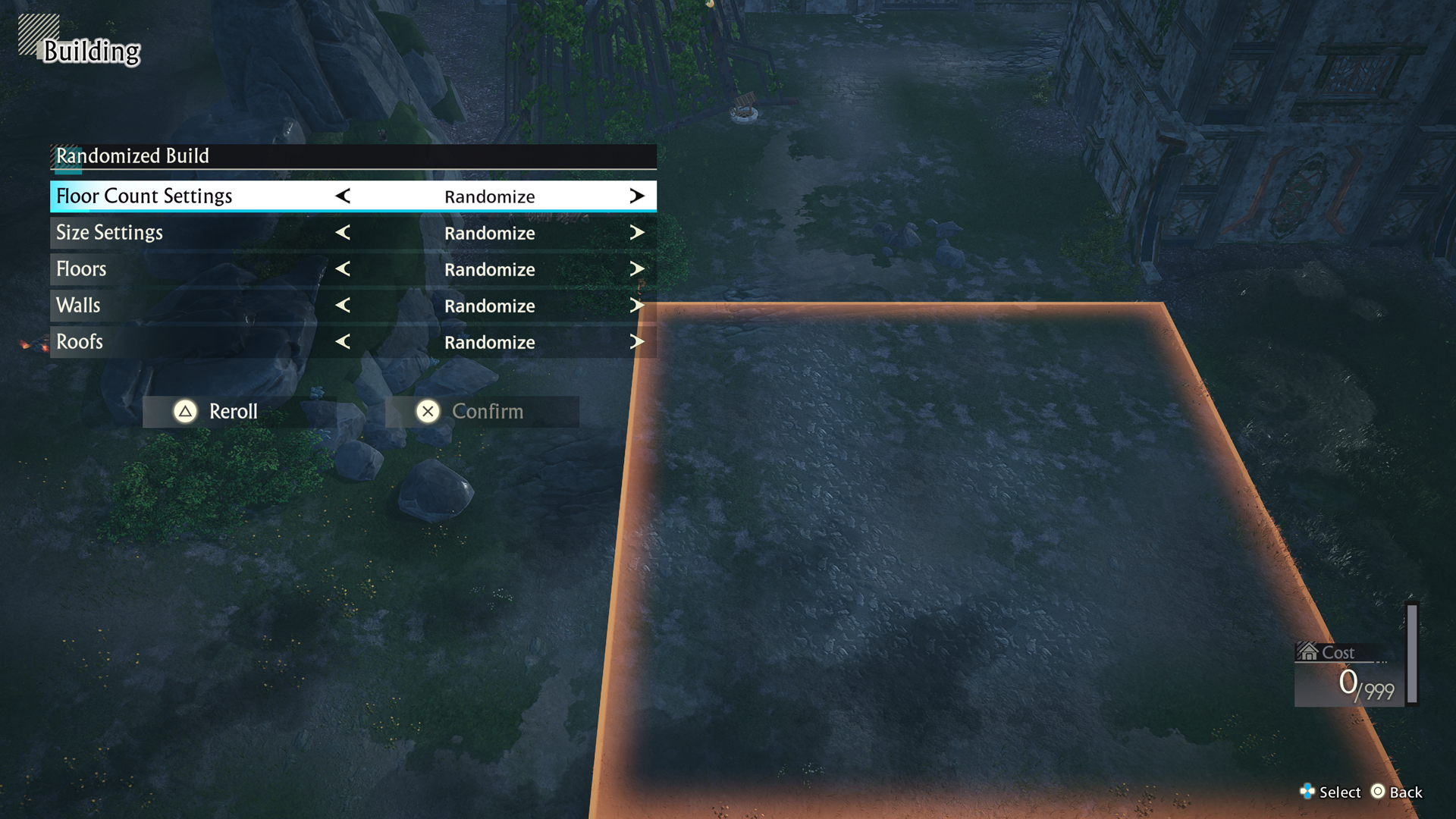
Create a regular base using a randomly generated design.
You can decide the size of the base as well as the material used for parts such as the walls and the floors.
You can select "Reroll" to generate a new base as many times as you want.
Placing Bases
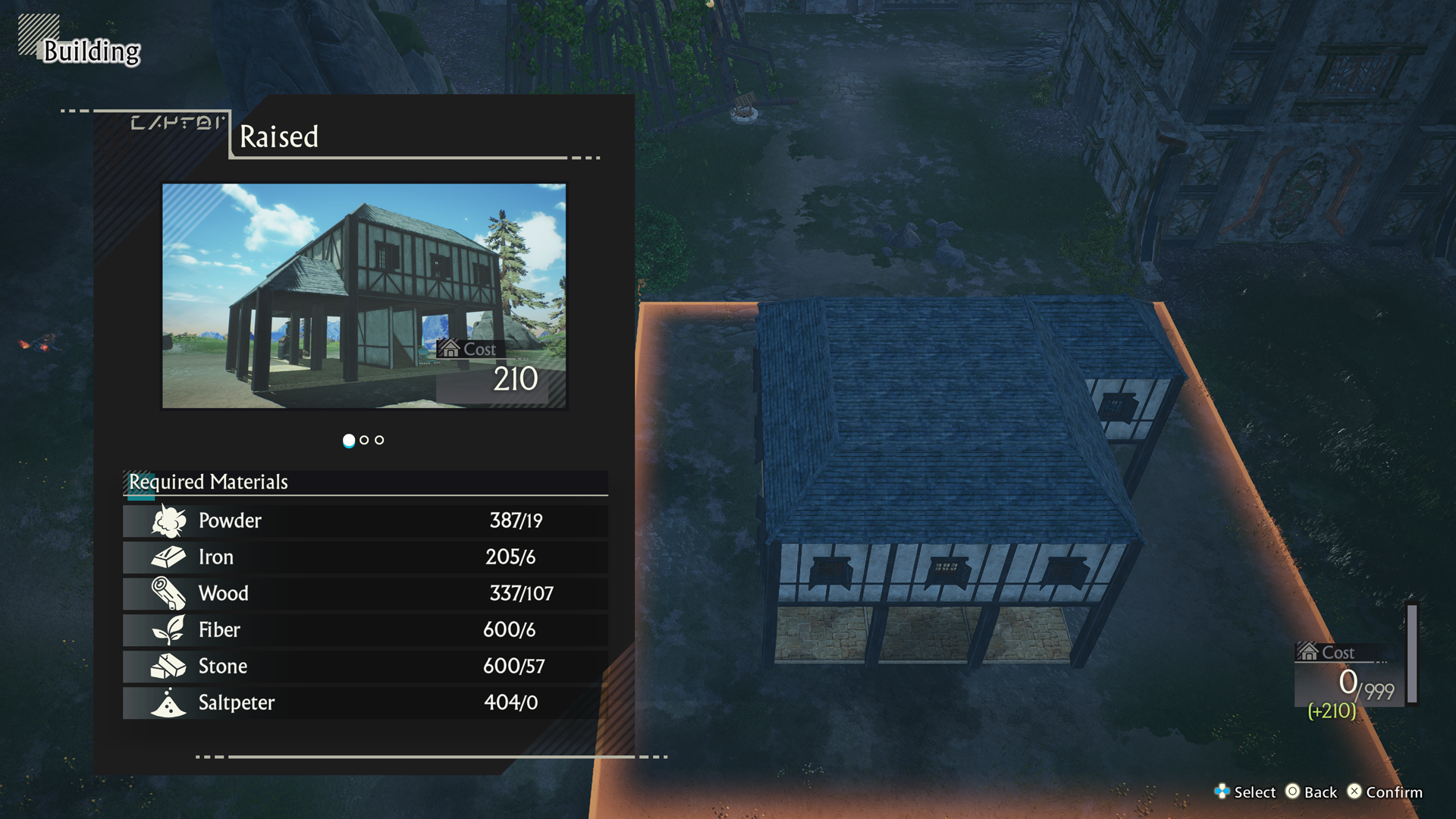
Once you have chosen a base, you can place it anywhere within a building area.
Special Builds
There are unique types of bases with special effects you can construct known as Special Builds.
Special Builds require blueprints to construct.
Storehouses

The capacity of containers is automatically increased for every Storehouse you place.
Greenhouses

Used to duplicate ingredients.
You can collect the duplicated ingredients after a set amount of time.
The time required to duplicate an ingredient varies based on the kind of ingredient registered and its rank.
Inserting neutral particles will shorten the duplication time.
Duplication Machines

Used to duplicate items.
You can collect the duplicated items after a set amount of time.
The time required to duplicate an item varies based on the kind of ingredient registered and its rank.
Inserting neutral particles will shorten the duplication time.
Mana Converters

Produce Trait Crystals, particles, and Energy Prisms by using energy.