OPTIONS
Change settings such as game controls in OPTIONS.
Settings may differ by system.
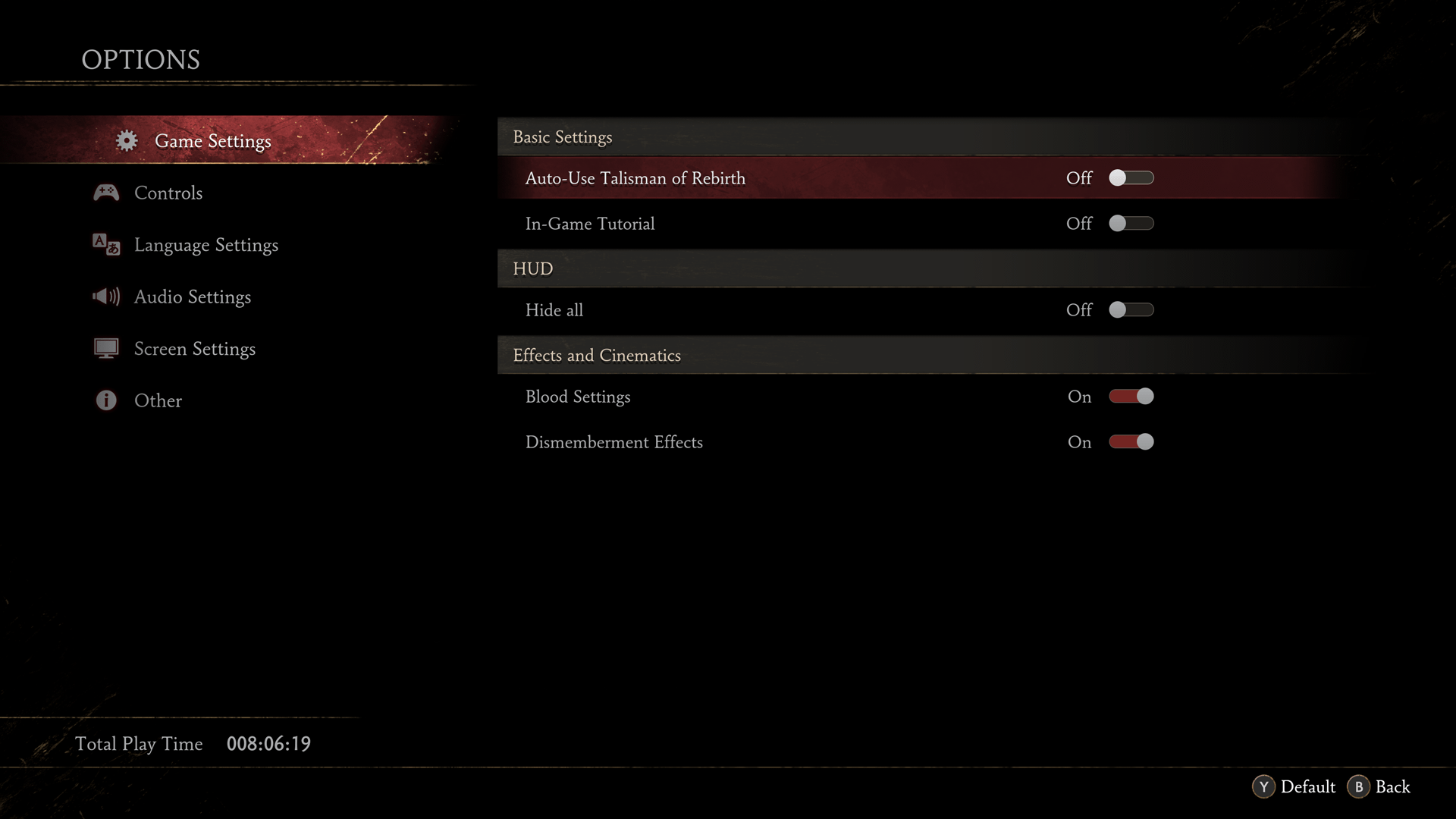
Access via Title Menu>OPTIONS, or Main Menu>OPTIONS.
You can open the OPTIONS menu mid-game as well. Only some settings can be changed here.
| Open OPTIONS | |
|---|---|
| PlayStation®5 |  |
| Xbox Series X|S |  |
| PC Gamepad |  |
| Keyboard & Mouse |  |
Restore Defaults will revert the selection to default settings.
Game Settings
Change basic settings, HUD, effects and cinematics.
Turn on the [Auto-Use Talisman of Rebirth] in the game settings to return to where you last left off without seeing the Game Over screen when you have the Talisman of Rebirth equipped.
[HUD] allows you to choose what to constantly display on-screen.
[Blood Settings] and [Dismemberment Effects] allows you to toggle blood and dismemberment effects.
Controls
Change the controller, keyboard & mouse mapping, and camera behavior.
On PC, you can set the mouse settings and Primary and Secondary Controls for the keyboard.
| Controller | |
|---|---|
| Input Mapping | Change button mapping. |
| Controller Type | Switches between [Type A (XBOX)] and [Type B (PS)]. This changes the button guide display. Only shown on the PC version. |
| Swimming Controls | Switches between [Default] and [Vertical Inverted]. When inverted, up and down on the stick input are reversed. |
| Swap Left & Right Sticks | Swaps the actions assigned to the left and right sticks. |
| Aim Assist for Projectile Weapons | Set how aiming works. If turned on, the aim will automatically be corrected. |
| Vibration Strength | Adjust the strength of controller vibration. |
| Keyboard and Mouse | |
|---|---|
| Input Mapping | Change the mouse and keyboard mapping. If you don't map anything to the mouse, you will play with the keyboard alone. |
| Mouse Sensitivity | Adjusts mouse sensitivity. |
| Camera | |
|---|---|
| Camera Assist | If turned on, the camera will quickly move behind the player while moving on the map. When turned off, it will move more slowly. |
| Camera Assist in Battle | The camera will move behind the player when attacking an enemy. If you turn this off, the camera will only move slowly when attacking an enemy. |
| Enemy Priority When Centering Camera | When turned on, the camera will center on nearby enemies when reset. When turned off, the camera will point in the direction the player is facing when reset. |
| Camera Warp | When turned on, the camera will rapidly switch between views. When turned off, the camera will smoothly switch between views. |
| Direction for Holding Projectile Weapons | When set to [in front of camera], the screen will face to the camera when aiming a projectile weapon. When set to [in front of player], the screen will face the player when aiming a projectile weapon. |
| 1st-Person Camera Control | You can set the inputs to [Vertical Inverted], [Horizontal Inverted], or [All Inverted]. When inverted, stick inputs are reversed. |
| 3rd-Person Camera Control | |
| 1st-Person Camera Speed | Adjusts camera movement sensitivity. |
| 3rd-Person Camera Speed | |
Language Settings
Set the language for text, subtitles, voice, speaker information in subtitles, sound effects in subtitles, and the subtitle size and background.
Audio Settings
Adjust the volume or test the audio.
Screen Settings
Adjust the display and graphic related settings.
If the game is running slowly, adjusting the graphics settings may improve performance.
Other
View the license or read the manual.